Author: Stickie
¶ About
An all-in-one Mikero tools installer & updater, to optimize your Arma3 / DayZ modding tools installations.
¶ Features
- One click solution, no more headaches setting up your modding environment.
- Custom install profiles and toolsuites to share your toolset combination with others.
- Workspace manager allows for unprecedented parallel workspace management.
- 5 different languages to improve accessibility for non-native English users.
- Full support for both free users and subscribers.
- Supports Arma 3 and DayZ.
- Seamless integration with existing Mikero tool installations and the previous Bytex Mikero's Tools Updater.
¶ Installation
The installation is handled by an auto-installer. Configure it to your needs once and never look back.
¶ Required
¶ Usage
¶ FAQ
You can find answers to common issues and questions in the FAQ section.
¶ Settings
¶ Bytex
License |
Enter your Bytex mikero license here.
¶ Tool installation
Advanced user |
Allows you to toggle advanced mode, unlocking more powerful features to fine-tune your modding setup.
Subscriber only feature
Headless (server) install |
Allows you to toggle headless mode for Mikero tools.
Subscriber only feature
¶ Customisation
Language |
Choose between 5 supported languages.
- Dutch
- English
- French
- German
- Russian
Branch |
Choose between 3 branches.
- Stable
This branch will rarely update. Around 1-2 updates / year. - Beta
The default branch. Non-optional for free users. Around 4-6 updates / year. - Canary
Updated whenever new features are ready, but prone to bugs. Around 12 updates / year.
Telemetry |
Allows you to toggle sending telemetry data.
Use custom backgrounds |
Allows you to toggle custom backgrounds, replacing the default (smaller in size) background images.
Animated buttons |
Allows you to toggle animated main menu buttons. When activated, the main menu buttons will fade out when not in use.
¶ Manual AiO Update
Allows for users to update AiO to the latest version.
¶ Main page buttons
¶ Install tools
Installs all wanted Mikero tools.
¶ Update tools
Updates all installed Mikero tools to the latest version.
¶ Re-install tools
Re-installs all wanted Mikero tools.
¶ Check again for updates
Checks the update server again to see if updates are available.
¶ Custom install
Opens the custom install window.
This button is only visible when you've toggled the advanced mode in the settings.
¶ Workspace manager
Opens the workspace manager.
¶ Notifications
Opens the Mikero notifications module.
¶ Uninstall all
Uninstalls all currently installed Mikero tools and their settings.
This button is only visible when you've toggled the advanced mode in the settings.
¶ Custom install profile
¶ The GUI explained
¶ Info
Clicking this button opens up the information tab for the selected tool.
¶ Name
The tool name.
¶ State
The current tool state:
For downloads:
- Not downloaded
- Downloaded
For installers:
- Not installed
- Up to date
- Outdated
¶ Action
Possible tool actions:
- Run tool
- Run tool in commandline
- Download tool
- Update tool
- Install tool
¶ Lock
Locks a tool, ensuring it does not get updated, nor does it get included in the update checks.
¶ Include
Includes a tool in the update checks.
¶ Im- & exporting
¶ Workspace manager
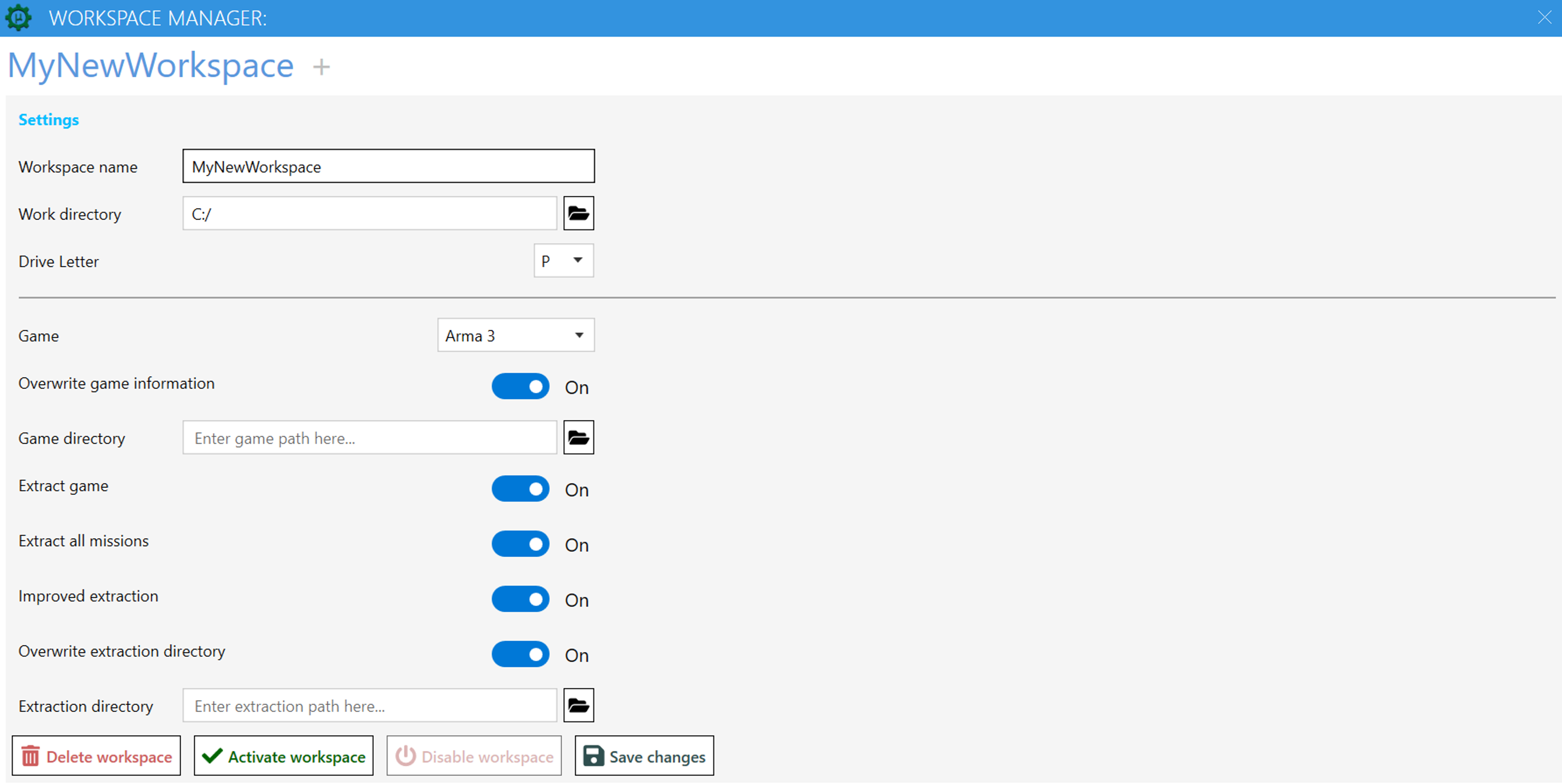
You need to have run the game you're modding at least once to allow the workspace manager to find it.
Workspace name |
The name you decide to give this workspace.
Work directory |
The work directory for your modding projects (eg: C:\Armawork).
This path will be used to mount your virtual drive.
Drive letter |
The drive letter that will be mapped to your work directory defined above (eg: C:\ or P:)
Choose between all available drive letters. See the English alphabet for more information on what letters are.
Game |
Choose between 3 supported selections.
- Unknown
- Arma 3
- DayZ
The settings listed below don't show if you selected "Unknown" as a game.
Overwrite game information |
By default, AiO should detect your current game directory.
If you wish to specify another installation, such as the arma 3 development branch, you can specify this here.
- Game directory |
Only visible if you selected the above option. You can enter your custom gamepath here.
Extract game |
Do you want AiO to automatically extract the base game?
-
Extract all missions |
Full extraction including layers, dubbing and missions (base addons only)? -
Improved extraction |
Significantly reduce extraction time by using more system resources. -
Overwrite extraction directory |
By default, AiO will extract the gamefiles to your workspace.
Some users have multiple workspaces that require the same gamefiles. AiO solves this bloat by allowing you to specify a "Game File Library".
This "Game File Library" will be mirrored throughout all projects that make use of it, allowing for a centralised source for multiple workspaces.- Extraction directory |
Only visible if you selected the above option. You can enter your "Game File Library" path here.
- Extraction directory |